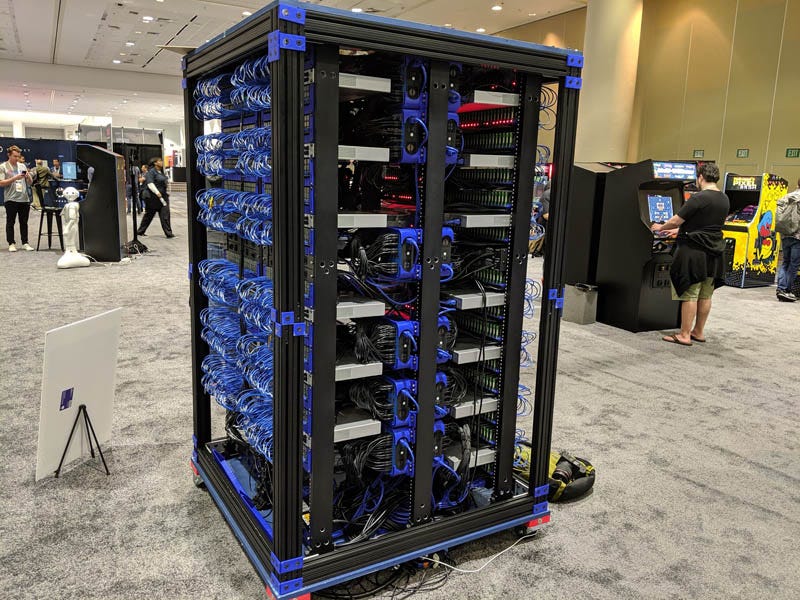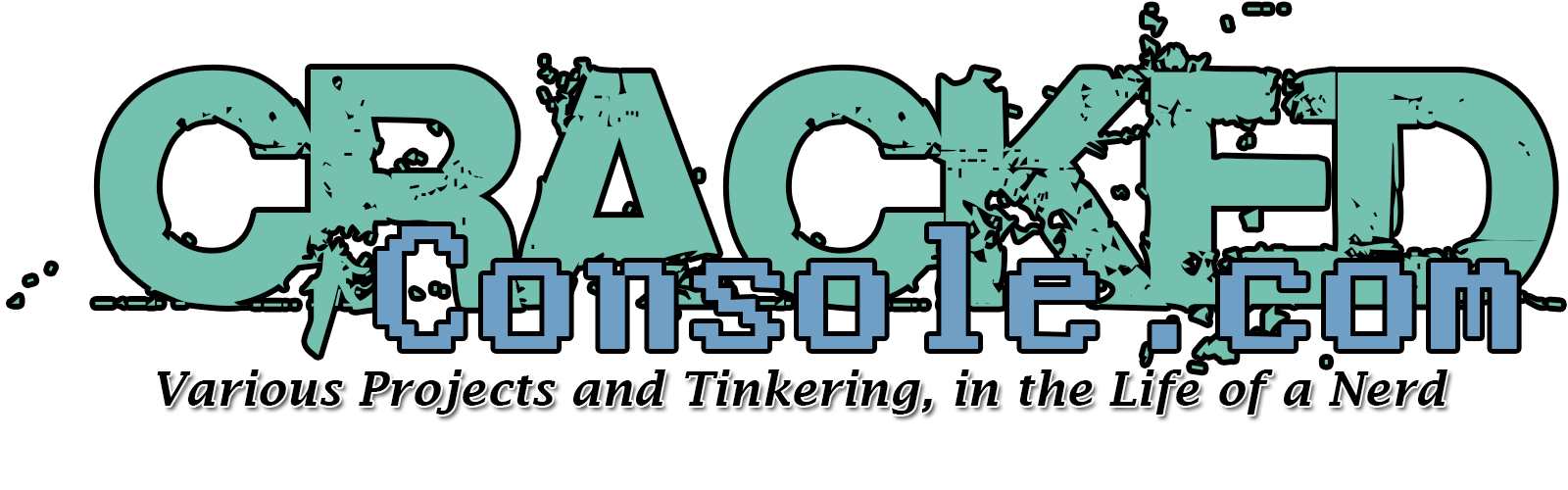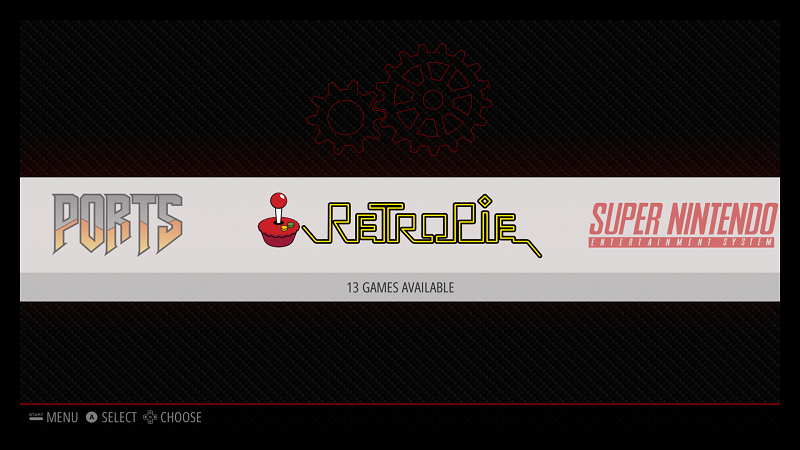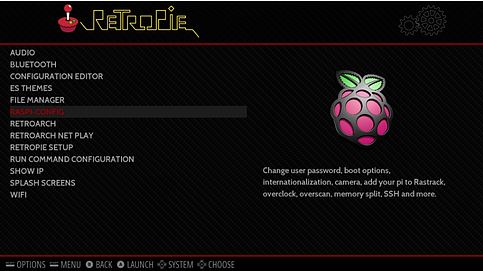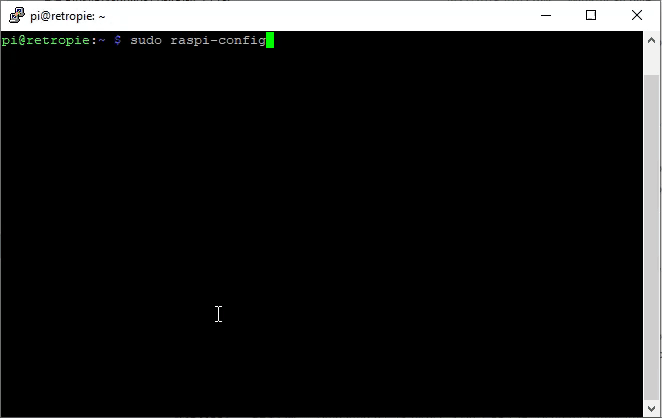Most RetroPie images you download wont take advantage of all the free space on your SD card, so how do you expand the partition to utilize the remaining space?
raspi-config is the option we are looking for!
This menu can either be accessed from the main menu once everything is booted.
First Navigate to the RetroPie Settings menu
From here you can access raspi-config
It is also possible to access this menu from command line and an SSH session.
For instructions on getting your RaspberryPi connected to WiFi and setting up SSH, take a look at our other Tutorials;
Configuring RetroPie to connect to WiFi with no keyboard or display.
Configuring RetroPie for SSH with no keyboard or display.
Once you are at the command prompt running the following command will load up the raspi-config menu.
sudo raspi-config
Once in the raspi-config menu, you will want to navigate to
(7) Advanced options
(A1) Expand Filesystem
This will all be pretty automatic, it will grow the file system to take up the remaining space on your SD card.
Once complete, choose OK at the reboot warning, Finish and then allow the device to reboot.
Once rebooted your Retropie setup will utilize all available space on your SD card for ROMs and other data!