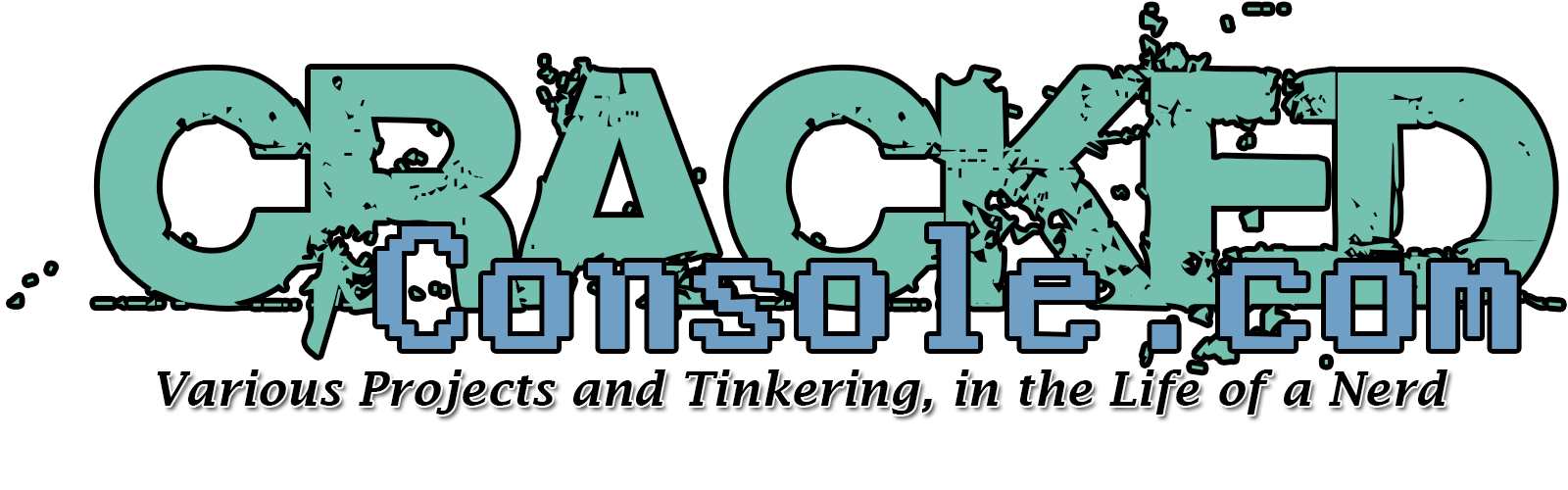Synopsis
This article describes a solution for using the Realtek RTL8821CE wireless network card on a "mini PC" running Ubuntu. In many Linux distributions, including Ubuntu, the Realtek RTL8821CE driver is not pre-installed in the system libraries. As a result, users may experience difficulties using WiFi in the operating system. To enable WiFi networking, the driver must be installed manually.
Here is how to install the driver:
Q: How to check the network card model under Ubuntu system?
Answer:
▶ After entering the system desktop, use the key combination Ctrl+Alt+T to open "Terminal". Then enter the following command to get the details of your network card model: sudo lshw -c network
▶ After entering the command, you will be prompted to enter a password (e.g. 123456). Please note that when you enter the password, no characters will be displayed in the password field. After entering the password, simply press Enter to confirm.
(The network card models recognised by this command are as follows:
(Wired NIC) RTL8111/8168/8411
Wireless NIC: RTL8821CE)
1. Preparing the Installation Environment
1-1. Connect to the Internet using a wired network, and install the git and dkms tools first. Press Ctrl+Alt+T to open the terminal and enter the following command in the terminal:
▶ update apt source
▶ sudo apt update
Install the required software
▶ sudo apt install git
1-2. sudo apt install build-essential
build-essential is a C/C++ build environment home bucket that allows you to install all the packages you need to build c/C++.
sudo apt install dkms
DKMS stands for Dynamic Kernel Module Support and is used to maintain Linux drivers that are not integrated into the kernel.
2. Download and Install the Driver
2-1. Download the RTL8821CE driver and extract it to the download directory. Download from GitHub - tomaspinho/rtl8821ce
2-2. Press Ctrl+Alt+T to open the terminal and enter the following command to open the directory where the driver file is located:
▶ ls
▶ cd Downloads
▶ cd Drives-Re