Did you download an image or .img file for your Raspberry Pi and you are not sure how to get it running, are you creating a RetroPie game console for Raspberry Pi and you are looking to flash RetroPie to an SD card?
First things first, download balena Etcher and run through its install. Once installed we can continue to flash our image.
Once you have the image you wish to use, such as;
Raspbian or Noobs
RetroPie
OctoPi
Or our PinkyPi images
And then launch balena Etcher and insert your SD card into your computer.
Once Etcher loads, click “Select Image” and browse to the .img file you have and wish to flash to your SD card, in our example I used OctroPi.
Next you can choose your SD card drive, it does attempt to auto detect any SD cards inserted into your PC, so if you have more than one you must specify what device to write to.
Last, click Flash, and it will start writing data to the SD card, depending on the size of the image and speed of your SD card this can take several minutes.

If you wish to do the reverse, and make an image or .img from an existing Raspberry Pi install on an SD card, check out our tutorial on using Win32DiskImager for just that task.
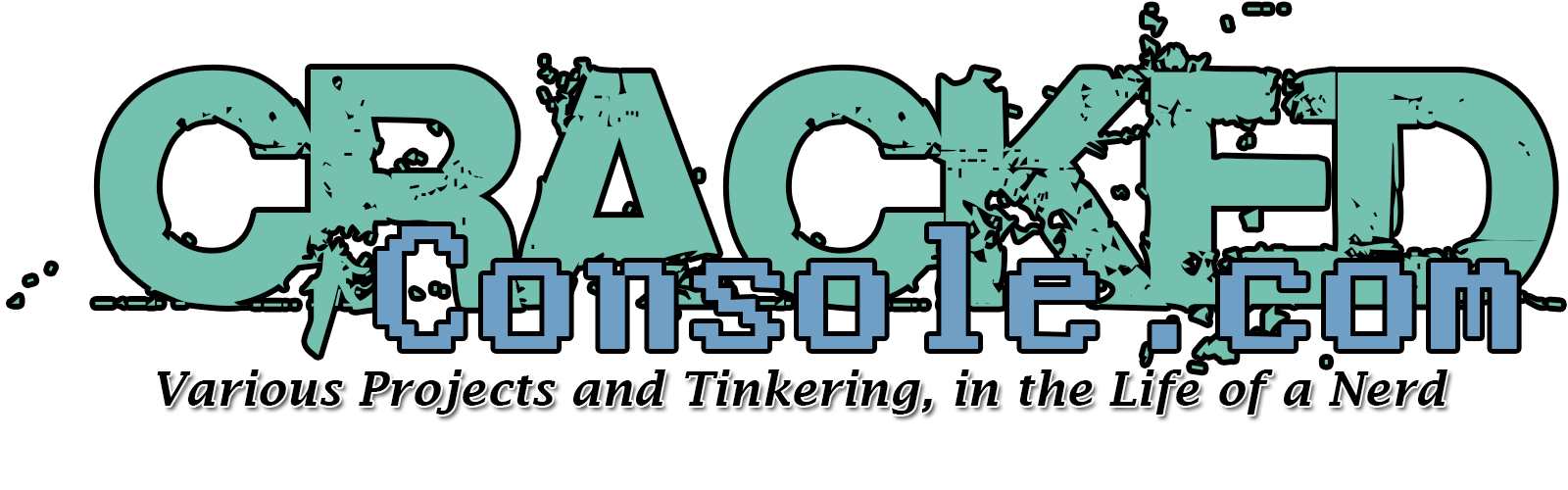
the image doent work on my pi zero
i have the same exact lcd hat you have
do you know what could be causing it to just show a black screen
What image are you using specifically, also what LCD hat as we list several.
Thank you
it is your pinky pi img and im using the waveshare 1.3 inch lcd display hat
also i get a pixelated mess on my screen aswell for like 10 seconds
Pop over to our forums and add a post for this. I would like to see (if possible) a link to the device you have aswell as a pic or 2. I want to look up the specs and make sure nothings changed with the LCD